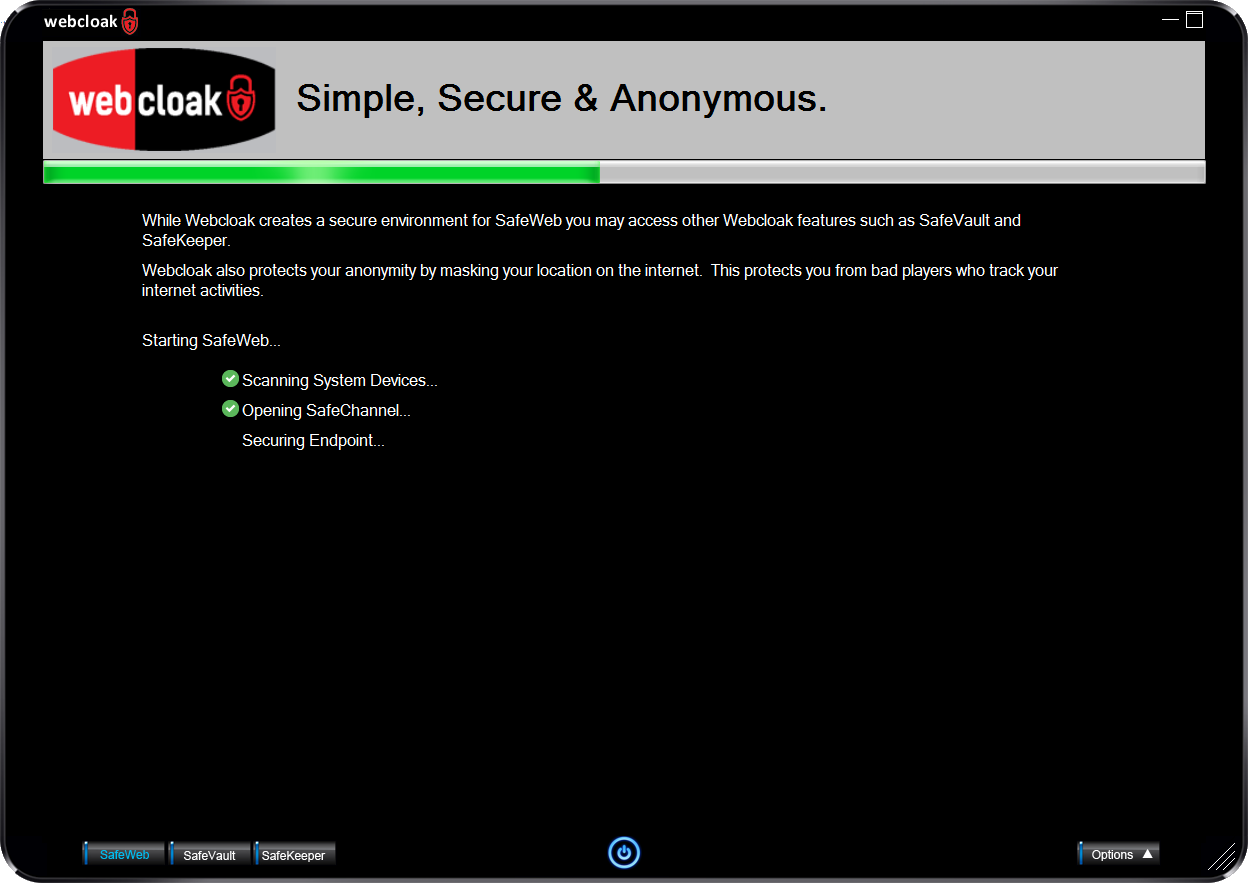
Sometimes the initial setup can be interrupted by a message from your Firewall asking to approve access to the internet or your anti-virus. This can cause the device to be improperly configured.
Please download this signed application that will test your Webcloak device and will correct any issues that it detects. You will find this application in the 'SafeBrowser/util' folder on your Webcloak device as well. To avoid any issues its best to reboot your computer. This will insure that no remnants of Webcloak are in memory.
Click here to download the Webcloak Scanner
After downloading follow these instructions: