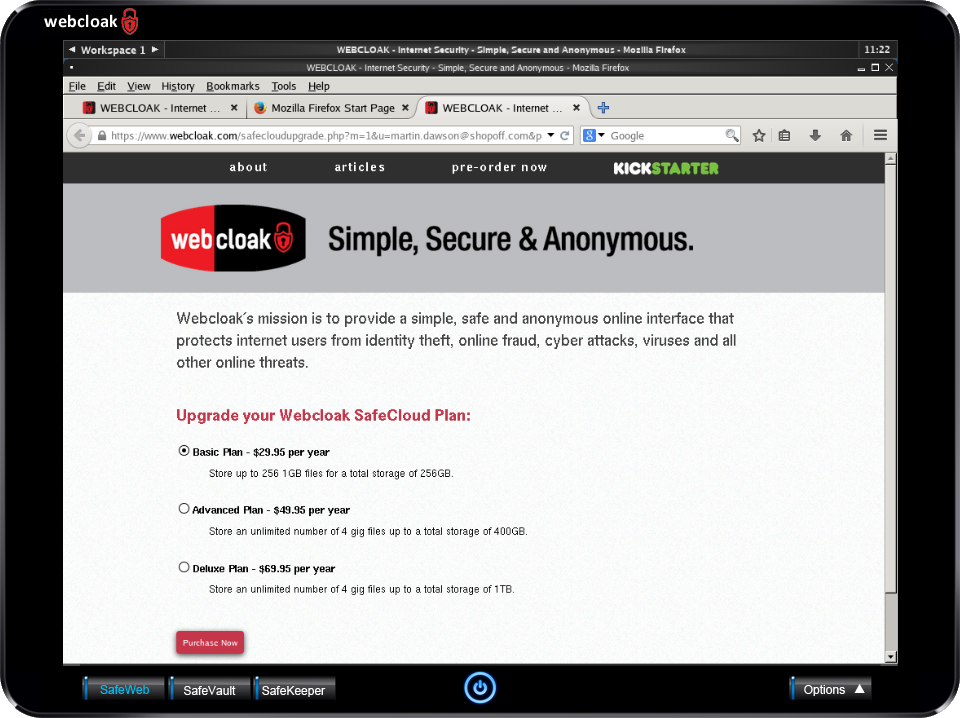SafeVault provides access to our SafeCloud secure cloud storage environment. Any files or folders that are created in the SafeCloud folder do not reside on the Webcloak™ device, instead they are added to SafeCloud and are encrypted using top secret level encryption with your credentials. We cannot decrypt your files.
Backup and restore your Webcloak™ device on your computer or in SafeCloud. You don’t want to take your Webcloak™ device back and forth to the office? You can have as many Webcloak™ devices as you like and you can keep them synchronized using SafeCloud's synchronization feature.
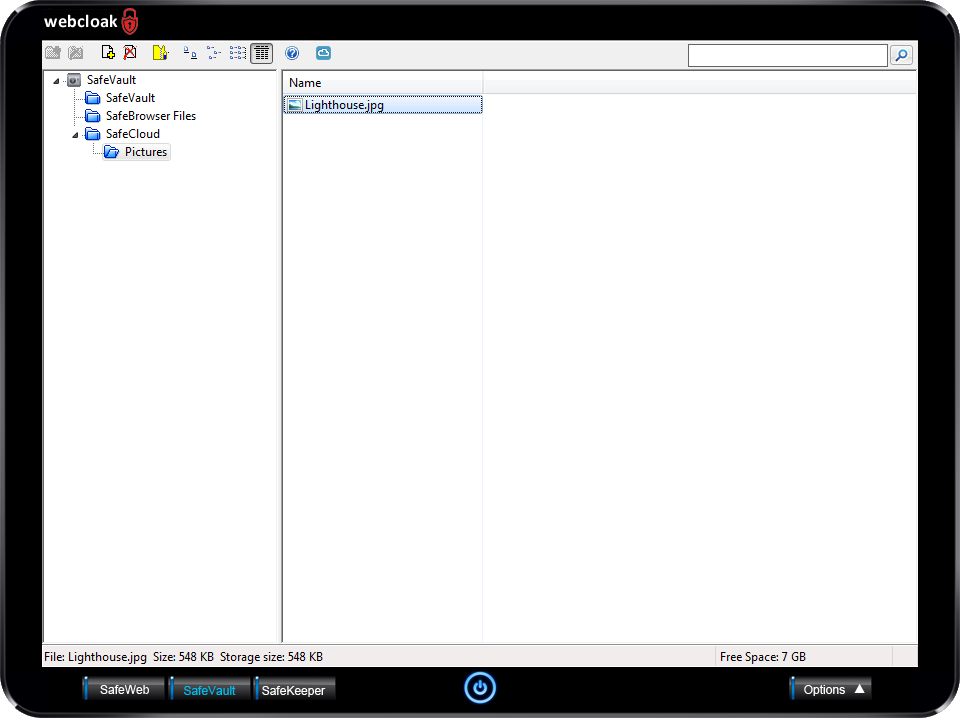
You will be asked to register the first time that you use your SafeCloud storage. You are asked for a valid email address and a password which will be stored in your SafeKeeper password database. You must agree to the terms of the end user agreement if you wish to take advantage of your free SafeCloud storage.
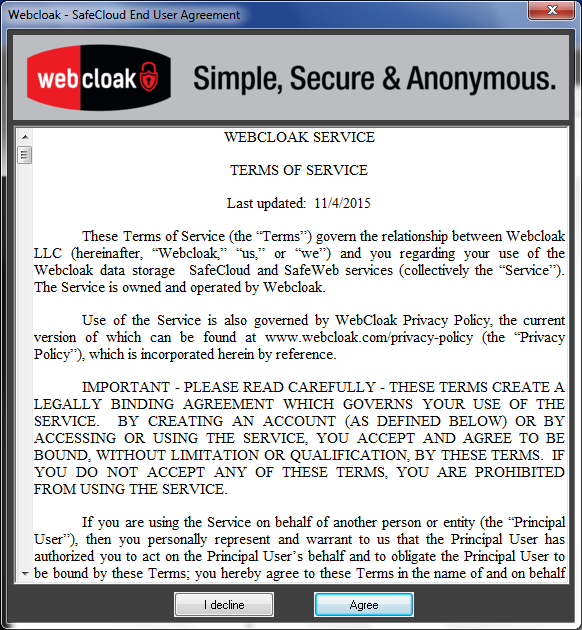
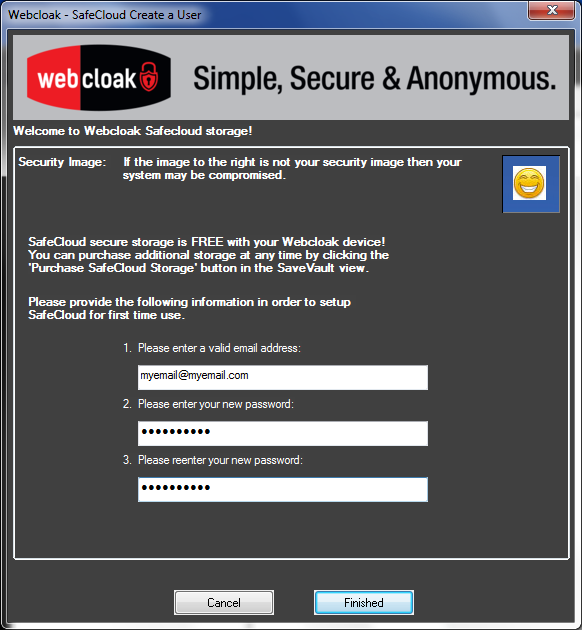
You can purchase additional SafeCloud storage at any time by clicking the "Purchase SafeCloud Storage" button on the tool bar.