



SafeWeb Desktop™ includes a customized browser that uses our encrypted communications system, along with additional security features, to create a safe, secure and anonymous browsing environment. All of your Internet activity is encrypted as it passes through the host machine to the Internet. Your location and identity is masked by a secure proxy system. SafeWeb Desktop™ also includes your "Internet desktop" that provides access to our secure Internet applications - browse, chat and much more. New secure applications will become available to you as we add them to SafeCloud™, our secure cloud environment.
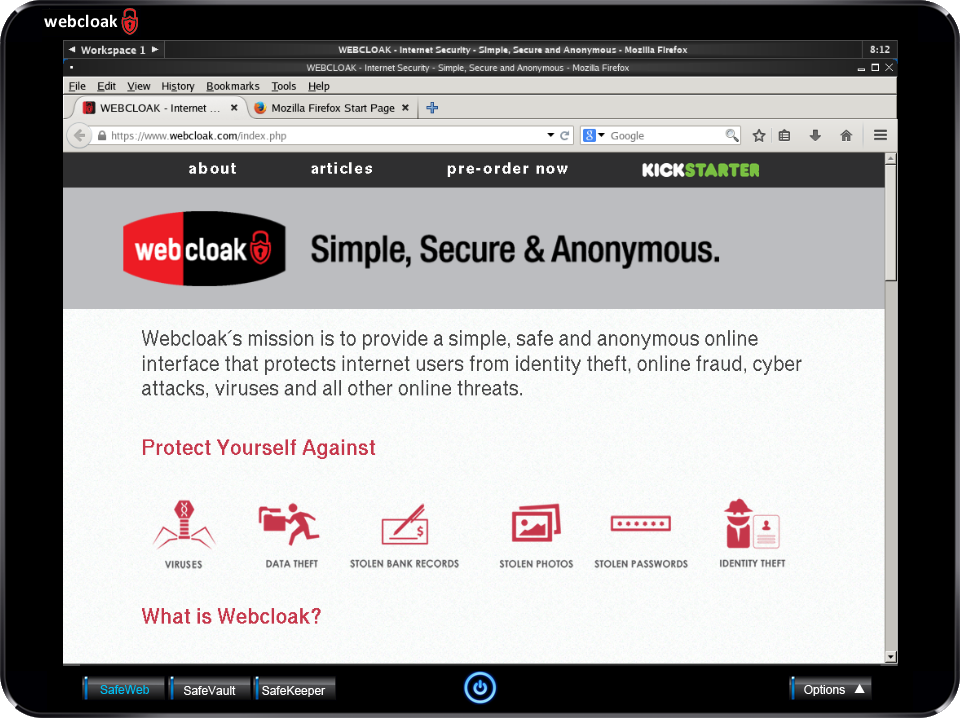
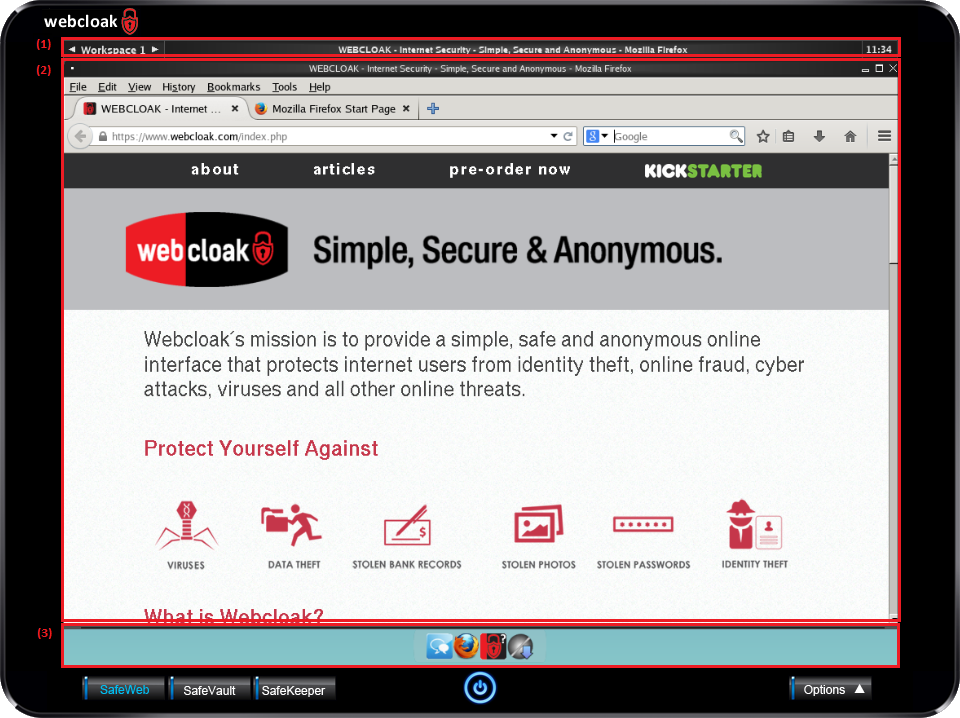
The SafeWeb application is made up of three main components, (1) the Application Bar, (2) Internet Desktop and (3) the Application Launcher.
Application Bar
The Application Bar allows you to easily manage your open Webcloak Internet applications. You can switch between application, maximize, hide and close your open applications.
Internet Desktop
The Internet Desktop contains all of your running Webcloak Internet applications.
Application Launcher
The Application Launcher allows you to select a Webcloak Internet application by simply rolling-over its icon with your mouse and clicking the left mouse button.
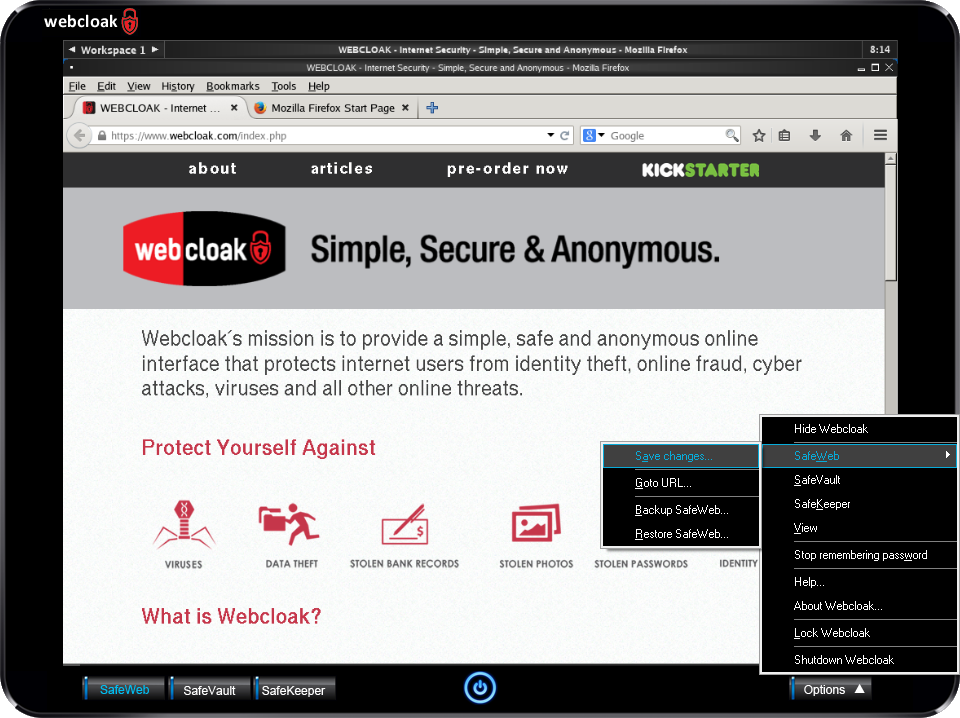
The SafeWeb Options menu allows you to backup and restore your entire SafeWeb desktop system which includes all Webcloak secure applications, browser preferences and favorites. You can also save your browser preferences and favorites to your Webcloak device at any time by selecting the "Save changes..." option. You will be prompted to save any changes when exiting the Webcloak system.
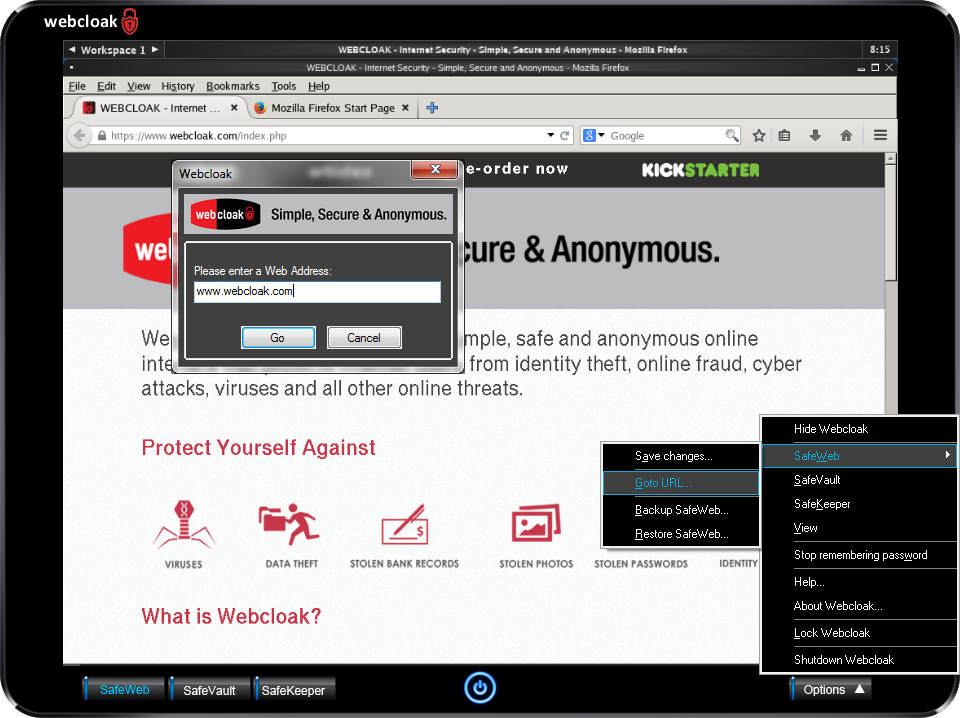
Due to the secure nature of Webcloak, you are unable to copy and paste directly to and from the SafeWeb desktop. Use the "SafeWeb Goto URL..." option if you would like to navigate to a website by copying and pasting a web address and clicking the "Go" button.