



SafeKeeper is your secure encrypted password keeper that allows you to store all of your passwords and account numbers on your Webcloak™ device. When you want to access a site simply select the SafeKeeper entry and click the link. Webcloak™ will switch to the SafeWeb browser and automatically log you into the site. You don’t need to remember all of your passwords, and all of your important sites, passwords and account numbers are easy to find in the SafeKeeper system.
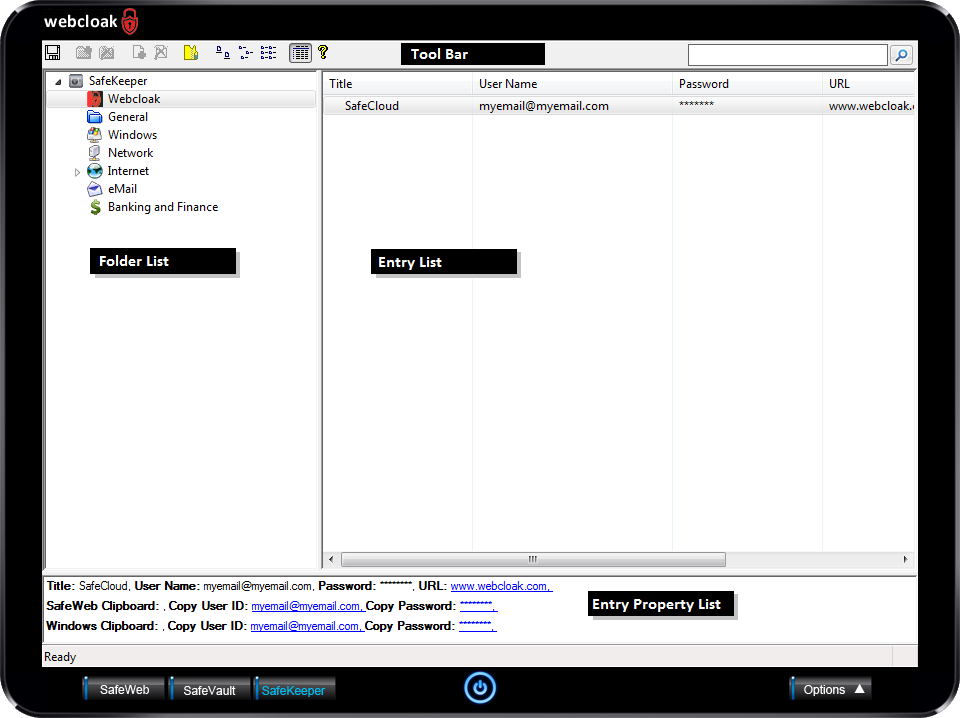
The SafeKeeper application is made up of four main components, the Folder List, Entry List, Entry Properties List and Tool Bar.
Folder List
The folder list contains all of the SafeKeeper folders. You can create as many folders as you like. Each folder can contain as many password entries or folders as you like. Various folder options are available on the tool bar and are available on the "folder menu" that is displayed by right clicking on a folder list item.
Entry List
The entry list contains all of the SafeKeeper password entries that are in the current selected folder. You can create as many password entries as you like. Various password entry and folder options are available on the tool bar and are available on the "entries menu" that is displayed by right clicking on a entry in the entries list.
Entry Property List
The entry property list contains details of the selected SafeKeeper password entry. You are able to safely open a site in SafeWeb Mode as well as copy and paste your user id and password simply by clicking on the appropriate link.
Tool Bar
The tool bar contains the most common SafeKeeper commands. A description of the command is displayed when the tool bar button is "rolled-over".
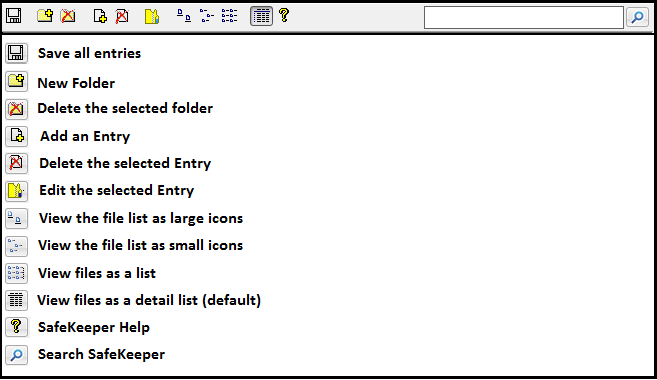
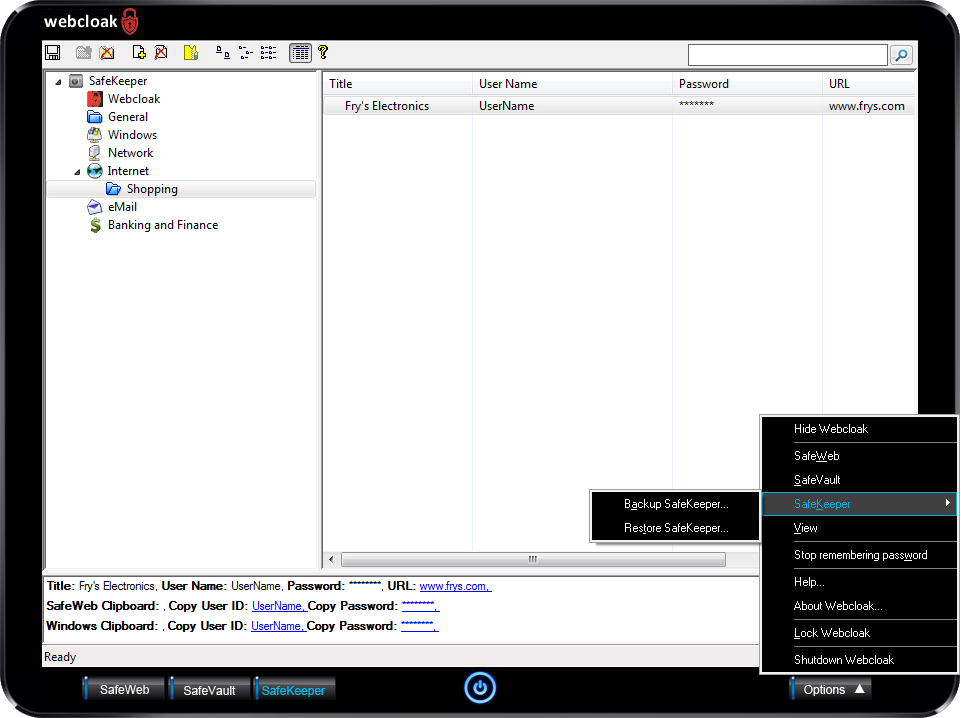
The SafeKeeper Options menu allows you to backup and restore your entire SafeKeeper encrypted password system.
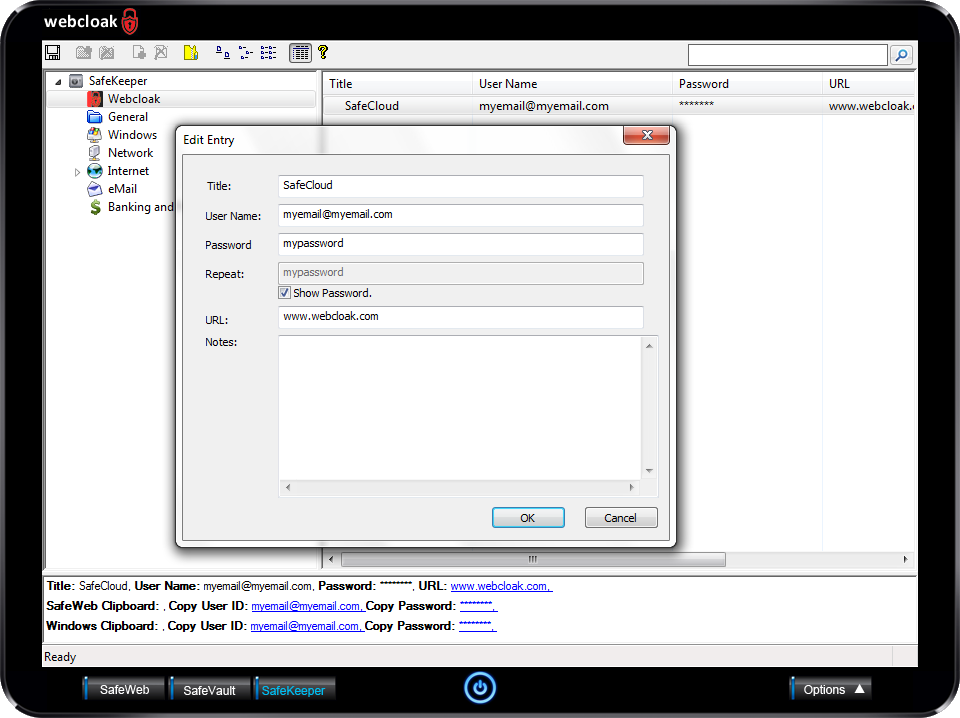
When adding or editing a SafeKeeper password entry simply complete the form and then click the OK button.